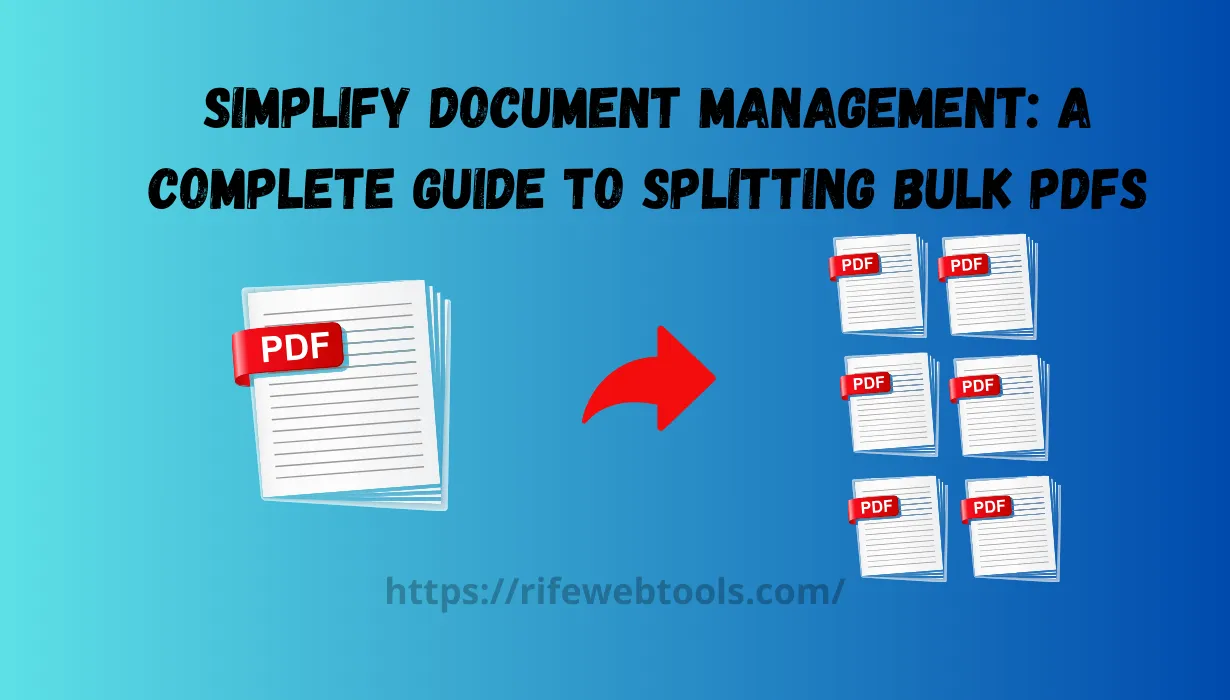
26
Simplify Document Management: A Complete Guide to Splitting Bulk PDFs
Splitting bulk PDFs can save significant time, improve file organization, and streamline sharing. Below are some key reasons why this method has become popular for handling large PDF files.
Simplify Document Management: A Complete Guide to Splitting Bulk PDFs
Document management is essential when organizations and people work with massive amounts of information. Segregating PDFs—mainly the act of dividing bulky documents into more comprehensible portions—is a must-try strategy to enhance easy and faster retrieval of the contents. In this guide, we will understand why splitting large PDFs is important, the different approaches available, and the best tools that can be used.
Why Split Bulk PDFs?
Splitting bulk PDFs can save significant time, improve file organization, and streamline sharing. Below are some key reasons why this method has become popular for handling large PDF files.
1. Simplify File Management
Dividing documents by major categories makes the information searchable since huge PDFs make materials hard to search and retrieve. For instance, separating the project report into single sections or chapters makes it possible to work with certain areas of the file without undermining an enormous document.
2. Enhance file sharing and collaboration.
Do you need to work with a group on specific sections of a document on a routine basis? The splitting function allows you to select a certain number of pages or particular parts of the document while collaborating with other people and working on the same paper, saving time and space and providing better opportunities for attachment files in emails and cloud services.
3. Improve Device Performance
Large PDF files can slow down devices, especially on older hardware. By creating smaller, split files, you can improve the performance of your device and avoid crashes or slow loading times that bulky files often cause.
4. Reduce file sizes for storage optimization.
Smaller files are easier to store and retrieve. For professionals and students, splitting large PDF files into separate chapters or topics means less clutter and an optimized storage system.
Methods to Split Bulk PDFs
There are multiple ways to split PDF files, each offering unique advantages depending on your requirements and the tools available. Here’s a breakdown of popular methods:
1. Manual Splitting via Adobe Acrobat
Adobe Acrobat is one of the most widely recognized PDF editing tools. With its “Organize Pages” feature, you can easily split bulk PDFs. Here’s how:
- Step 1: Open your PDF file in Adobe Acrobat.
- Step 2: Go to “Organize Pages” in the toolbar.
- Step 3: Select “Split” and define the range, such as splitting by every few pages or by specific pages.
- Step 4: Choose your desired format, and Acrobat will create separate files accordingly.
This method is straightforward and effective but requires a subscription to Adobe Acrobat Pro.
2. Using online PDF splitting tools
For those without access to Adobe Acrobat, numerous online tools provide PDF-splitting services. Examples include Smallpdf, PDF Candy, and ILovePDF. Online tools generally offer free, limited services for occasional use.
- Step 1: Go to the online PDF splitting tool website.
- Step 2: Upload the PDF you wish to split.
- Step 3: Choose the splitting option (e.g., by pages, sections, or chapters).
- Step 4: Download the newly split files.
Online tools are convenient and user-friendly, though they may have file size restrictions and might require an internet connection.
3. Splitting PDFs with free software
Several free PDF management software solutions allow you to split PDFs without a subscription, including PDFsam Basic and PDF-XChange Editor. These tools provide offline capabilities and advanced features, making them ideal for regular use.
- Step 1: Open your chosen software and upload your PDF.
- Step 2: Select the “Split” feature and configure the settings to determine your splitting criteria.
- Step 3: Save the output files to your desired location.
This method is ideal for those who frequently need to manage PDF files without an internet connection.
4. Splitting PDFs on mobile devices
For users on the go, several mobile apps, such as Adobe Acrobat Reader (mobile version), Xodo, and PDF Splitter, are available. These apps enable PDF management directly from your smartphone or tablet.
- Step 1: Open the app and import the PDF.
- Step 2: Use the split function to define how you want to break up the document.
- Step 3: Save or share the split files as needed.
Mobile apps are convenient for quick PDF splitting, though they may not offer as many customization options as desktop software.
Top Tools for Splitting Bulk PDFs
Let’s dive into some of the best tools available today for splitting bulk PDFs, covering both online and offline options.
1. Adobe Acrobat Pro DC
Adobe Acrobat is a powerful PDF solution with extensive features beyond splitting. It offers professional-grade tools for editing, merging, and securing PDFs, making it a top choice for businesses and individuals alike.
- Features: organize pages, batch processing, advanced PDF editing.
- Pricing: Subscription-based with a free trial available.
- Pros: reliable and feature-rich.
- Cons: requires a paid subscription.
2. Smallpdf
Smallpdf is a web-based PDF management tool that includes splitting, merging, compressing, and converting PDFs. It has a user-friendly interface and supports direct upload from cloud storage services.
- Features include simple splitting options, cloud integration, and batch processing.
- Pricing: Limited free version; subscription required for advanced features.
- Pros: Convenient and simple to use.
- Cons: File size limitations on the free version.
3. PDFsam Basic
PDFsam is free software for splitting and merging PDF documents into revised or new orders. For users who seek a bit of Facebook in offline mode without paying for a subscription, it is perfect.
- Features: Split, merge, rotate, and extract pages.
- Pricing: Free, with an optional paid upgrade for advanced features.
- Pros: Free to use and functional offline.
- Cons: Limited advanced features in the free version.
4. ILovePDF
ILovePDF is another versatile online PDF tool that offers various functions, including splitting PDFs. The platform supports multiple languages and integrates with Google Drive and Dropbox for simple access.
- Features: Split, merge, compress, and convert PDFs.
- Pricing: Free with premium subscription options.
- Pros: Offers a variety of PDF tools.
- Cons: Limited free features.
5. PDF-XChange Editor
PDF-XChange Editor is a free PDF management tool with a wide range of features. In addition to splitting PDFs, it includes options for annotation, editing, and exporting.
- Features: Split, edit, annotate, and convert PDFs.
- Pricing: Free with an optional paid upgrade.
- Pros: Advanced tools are available in the free version.
- Cons: Interface can be complex for new users.
Best Practices for Splitting Bulk PDFs
To make the most out of splitting bulk PDFs, consider implementing a few best practices:
1. Name your files consistently.
When splitting a PDF into multiple parts, establish a clear naming convention to avoid confusion. This makes it simple to locate specific sections and improves file organization.
2. Check PDF Security Settings.
Some PDF files are password-protected or have restricted permissions, which might prevent you from splitting them. Make sure to disable or have permission to change these security settings if needed.
3. Use quality PDF management software.
Proper PDF document management may take a considerable amount of time if feedback and changes are multiple; however, strong tools such as Adobe Acrobat and PDF-XChange Editor should ease the process. These tools give a vast performance guarantee, and the ability to customize, as well as enhance the ease of document management.
4. Maintain backup copies.
Before you start splitting large PDF files, make a backup copy of the original file. This will ensure that you can revert to the full document if needed.
5. Choose the right tool for your needs.
When it comes to PDF tools, there are quite a lot of options, so select the one that will fit your needs regarding usage frequency, technical knowledge, and expenses. Although free tools are effective if used once in a while, paid tools are preferable for frequent and businesslike purposes.
Conclusion
Splitting large PDFs is useful in dealing with large volumes of files and enhances the ease of use and work that is done within the organization. Regardless of whether you are dealing with project reports, legal papers, or educational content, small portions of PDF files are also preferable in many respects.
Due to the large number of tools available for processing PDF files, either online (such as SmallPDF) or offline (like PDFsam Basic), there is something for every user. Incorporating these methods and tools into the workflow means that you can manage your papers and documents effectively.
FAQs
- What is the best free tool for splitting PDFs?
- PDFsam Basic and Smallpdf both offer free, reliable options for splitting PDFs.
- Is Adobe Acrobat worth the investment for PDF splitting?
- Yes, Adobe Acrobat provides extensive features beyond splitting, making it valuable for regular PDF management.
- Can I split PDFs on my smartphone?
- Yes, apps like Adobe Acrobat Reader and Xodo offer PDF-splitting features for mobile devices.
- Are online PDF splitters secure?
- Many online PDF splitters have strong privacy policies but always choose reputable sites to protect sensitive information.
- Can I split a password-protected PDF?
- Only if you have the correct permissions or can remove the password first. Some tools can help with this process if needed.
- SIMILAR SITES
PDF TOOLS
TOOLS KIT FREE
BIOLINL &TOOLS FREE
QR CODE & BAR CODE FREE
URL SHORTENER FREE
Contact
Missing something?
Feel free to request missing tools or give some feedback using our contact form.
Contact Us