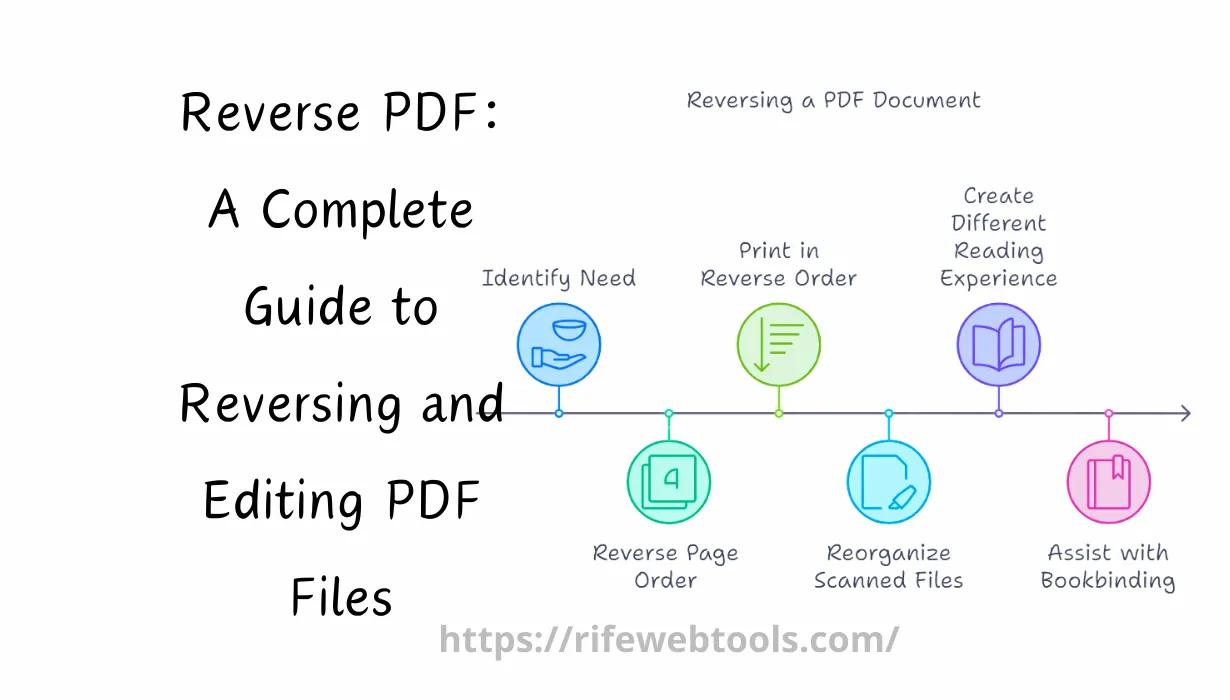
20
Reverse PDF: A Complete Guide to Reversing and Editing PDF Files
PDF (Portable Document Format) files are widely used for their ability to preserve document formatting across different devices. However, working with PDFs can sometimes be tricky, especially when you need to reverse, rearrange, or edit the contents. This is where the concept of "reverse PDF" comes into play. In this guide, we’ll explore what reversing a PDF means, why you might need to reverse pages in a PDF, and the tools you can use to do it easily.
Reverse PDF: A Complete Guide to Reversing and Editing PDF Files
PDF (Portable Document Format) files are used often because they are capable of maintaining the formatting of a paper regardless of the machine being used to view it. But sometimes, PDFs can be a little problematic, depending on the situation you need to restore or modify content, swap, or turn over. This is what makes the term “reverse PDF” come into play in the conversation. What is reversing a PDF? Why may one reverse its pages? Learn about the process in the complete guide below.
What Does 'Reverse PDF' Mean?
Reversing a PDF typically refers to the process of changing the order of the pages in a document so that the last page appears first and the first page becomes the last. This can be useful in various situations, such as printing documents in reverse order, reorganizing scanned files, or creating a different reading experience. It also helps with certain tasks like bookbinding, where pages need to be ordered differently for specific folding techniques.

Why Would You Need to Reverse a PDF?
There are many practical reasons for wanting to reverse the pages of a PDF. Here are a few common scenarios:
- Printing in Reverse Order: Some printers handle large documents better when printed in reverse order. Reversing the PDF allows you to print from the last page to the first, which helps with the proper arrangement of printed papers.
- Scanned Documents: Often, when scanning large batches of documents, they may get scanned in reverse order. Instead of rescanning, you can simply reverse the pages in the PDF to correct the order.
- Editing or Rearranging Documents: You may want to change the flow of information in a document by reversing the order of the pages to suit a specific purpose or audience.
- Binding and Page Layout: If you are preparing a PDF for professional printing or binding, reversing the page order may be necessary to accommodate specific binding layouts.
How to Reverse a PDF: Tools and Methods
There are several tools and methods available for reversing PDF pages. Some of these involve using online tools, while others may require specific software installed on your device. Let’s go over the best options:
1. Using Adobe Acrobat
Adobe Acrobat is one of the most popular tools for managing PDFs, and it includes a simple feature for reversing the pages in a PDF document.
- Step 1: Open your PDF in Adobe Acrobat.
- Step 2: Go to the "Organize Pages" tool located in the right-hand panel.
- Step 3: Select all the pages in your document, then click the "Reverse Order" button.
- Step 4: Save the document by selecting "File" and then "Save As."
With Adobe Acrobat, this process is very straightforward, but keep in mind that Adobe Acrobat requires a subscription for access to most of its advanced features.
2. Free Online Tools
For users who do not want to invest in paid software, free online tools offer a quick and simple solution for reversing PDF pages. Here are a few reliable options:
- PDFCandy: PDFCandy is a versatile online tool that offers various PDF management features, including reversing pages. Simply upload your PDF, select the option to reverse the page order, and download the newly organized file.
- Smallpdf: Smallpdf provides a range of PDF editing features and is user-friendly. Upload your PDF, click on the option to rearrange or reverse the pages, and you’ll have a reversed document ready to download.
- iLovePDF: iLovePDF is another excellent online tool for handling PDFs. It offers a simple drag-and-drop interface that allows you to reverse your PDF pages quickly.
These online tools are perfect for small PDF documents, but for larger or sensitive files, you may want to use offline software to ensure privacy and avoid file size restrictions.
3. Using PDF-XChange Editor
PDF-XChange Editor is a free desktop application for editing PDF files. Here’s how you can reverse the order of pages using this tool:
- Step 1: Open your PDF in PDF-XChange Editor.
- Step 2: Go to "Document" in the top menu and select "Rearrange Pages."
- Step 3: In the rearrange tool, you can select the option to reverse the order of all pages.
- Step 4: Save the document by clicking "File" and then "Save As."
PDF-XChange Editor is a lightweight and powerful alternative to Adobe Acrobat for users who need offline PDF editing capabilities without the cost.
4. Using Mac’s Preview Application
For Mac users, the built-in Preview application offers a simple solution for reversing PDF pages:
- Step 1: Open the PDF file in Preview.
- Step 2: In the sidebar, click on the “Thumbnails” option to display all pages.
- Step 3: Select all the pages by pressing Command + A, then drag the last page to the top, effectively reversing the order of the pages.
- Step 4: Save the newly reversed PDF by going to "File" > "Save."
Preview is an excellent tool for Mac users who need quick access to basic PDF editing features.
Reverse PDF on Mobile Devices
If you need to reverse a PDF on the go, there are mobile apps available for both Android and iOS that can help:
- Adobe Acrobat Reader (Mobile): The mobile version of Adobe Acrobat allows you to organize and reverse pages directly from your smartphone or tablet.
- Xodo PDF Reader & Editor: Xodo is a free app available on both Android and iOS devices. It allows you to reverse page order, annotate, and edit PDF files on the go.
These apps are especially helpful if you need to edit or reverse PDFs while traveling or when working remotely.
Additional PDF Editing Features
Many of the tools mentioned above not only allow you to reverse PDF pages but also offer a range of other useful PDF editing features:
- Splitting PDFs: Break a large PDF into smaller, more manageable documents.
- Merging PDFs: Combine multiple PDF files into a single document.
- Compressing PDFs: Reduce the file size of your PDF to make it easier to share.
- Adding/Removing Pages: Easily add new pages to a PDF or delete unwanted pages.
Conclusion
Reversing a PDF is a simple yet powerful way to manage and reorganize your documents. Whether you're correcting a scanned file, preparing a document for printing, or simply rearranging the flow of content, there are many tools available to help you reverse PDF pages effortlessly. From professional software like Adobe Acrobat to free online tools and mobile apps, you can find a method that suits your needs and budget.
By mastering these tools and techniques, you can handle any PDF-related task with confidence and ensure that your documents are always presented in the order that best serves your needs.
SIMILAR SITES
Contact
Missing something?
Feel free to request missing tools or give some feedback using our contact form.
Contact Us