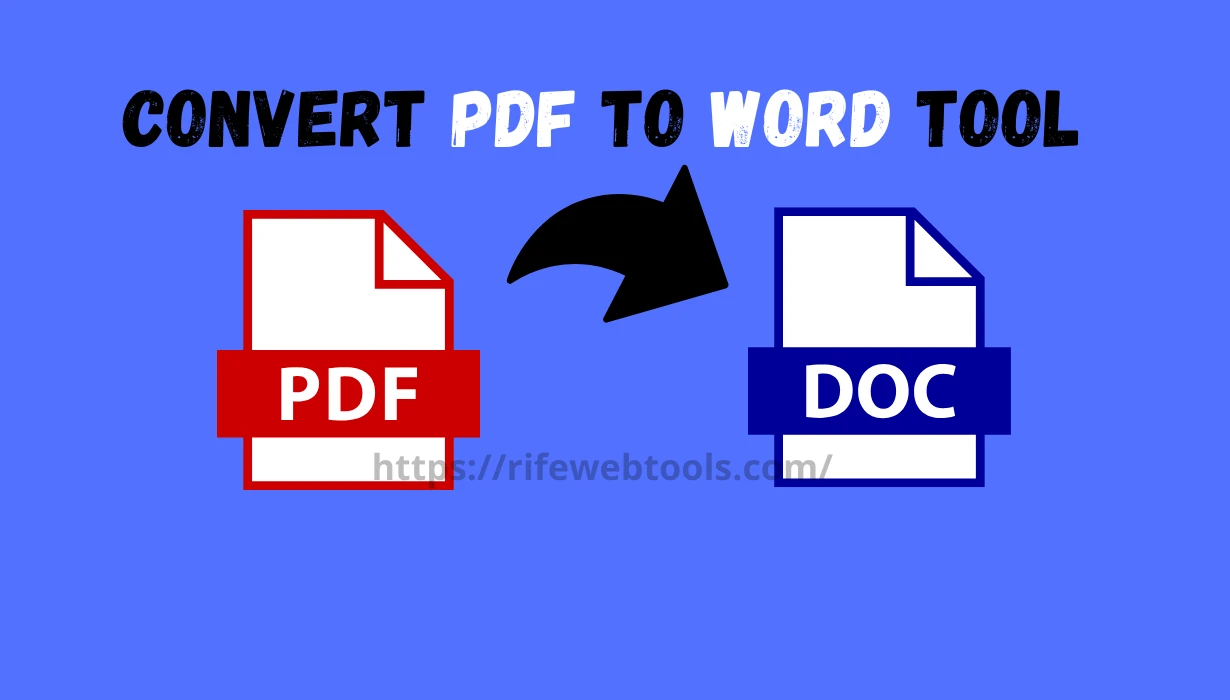
16
How to Use the PDF-to-Word Tool: A Basic Guide
Have you ever needed to make changes to a PDF file but been unable to do so because PDFs are difficult to modify? A pdf-to-word tool can be useful in this situation. This program enables you to convert a PDF to a Word document so that the material may be readily edited, updated, or reused.
How to Use the PDF-to-Word Tool: A Basic Guide
Have you ever needed to make changes to a PDF file but been unable to do so because PDFs are difficult to modify? A pdf-to-word tool can be useful in this situation. This program enables you to convert a PDF to a Word document so that the material may be readily edited, updated, or reused.
What Is the Function of a PDF to Word Tool?
A program or web service that converts PDF files into Microsoft Word documents is called a PDF to Word utility. Although it is now editable, it retains the original layout, including the text, graphics, and tables, so it looks exactly like the PDF.
What makes a PDF-to-Word conversion desirable?
You may need to convert a PDF to a Word document for a number of reasons:
- To Edit the File: Since PDFs are often read-only, you are unable to edit them. They become editable when converted to Word, making it simple to update or modify the text.
- To Work Together: Sharing and working together on Word documents is frequently simpler. Editing, commenting, and tracking changes are all possible.
- To Reuse Information: Converting a PDF to Word makes it simple to copy and paste any text or data you need for another project.
- For accessibility: Word documents are easier to read for those who use screen readers or other assistive devices when they are compatible with accessibility technologies.
How Do You Use a PDF to Word Tool?
A PDF/word tool is typically extremely easy to use.
- Upload the PDF: To begin, you must upload your PDF to the program, either from your PC or via cloud storage services like Google Drive.
- Convert the File: Next, the application will convert the PDF to a Word document while preserving as much of the original layout, text, and graphics as possible.
- Download the Word Document: After the conversion is complete, you may begin modifying the Word document by downloading it.
PDF to Word Tool Types
To convert PDFs to Word, you can utilize a variety of tools:
- Websites that allow you to upload and convert your PDF for free or with a membership are known as online tools. Adobe's online tool, PDF2Go, and Smallpdf are a few examples. These are simple to use and compatible with any internet-connected gadget.
- Desktop Software: Applications that don't require the internet, such as Adobe Acrobat DC or Nitro Pro, provide more sophisticated functions. If you frequently work with PDFs and require high-quality conversions, these are fantastic.
- Mobile Apps: You may convert PDFs while on the go using apps that are available for your phone or tablet.
What a PDF-to-Word Tool Should Have
Here are some crucial characteristics to consider while selecting a PDF to Word tool:
- Conversion Accuracy: As much as possible, the tool should preserve the original PDF's layout, formatting, fonts, and graphics.
- Speed: If you're converting a lot of files, a quick tool is essential because some may take a long time to handle larger PDFs.
- Batch Conversion: Some solutions allow you to convert a large number of PDFs at once, saving you time.
- Security: Select a program that guarantees your documents are private and secure, particularly if you're working with important information.
- OCR Technology: To convert your scanned PDF into editable text, you'll need a tool that uses optical character recognition, or OCR.
Well-liked word-to-pdf tools
Some well-known PDF to Word tools are as follows:
- With so many capabilities, Adobe Acrobat DC is one of the greatest programs for converting and modifying PDFs.
- Smallpdf: A well-known, user-friendly online tool that provides both free and paid services.
- Nitro Pro: A robust desktop application with excellent conversion rates that's ideal for enterprise use.
- Another feature-rich online application for working with PDFs is PDF2Go.
- Wondershare PDFElement: An affordable choice with useful conversion capabilities.
Common Issues with PDF to Word Conversion
Despite their greatness, these instruments might present certain difficulties:
- Formatting Issues: A Word document may not always look exactly the same as a PDF if it has complex layouts (such as tables or columns).
- PDFs that have been scanned: To turn a scanned image into editable text, you'll need an OCR tool.
- Fonts: The converted document may appear slightly different if the PDF uses a typeface that Word does not support.
Conclusion
By turning PDFs into Word documents, a PDF to Word application facilitates editing of PDFs. These are quick and simple tools to use, whether you need to alter a document, work with others, or extract crucial information. With so many choices, ranging from sophisticated desktop software to free web converters, there is a solution to meet everyone's needs. Simply select one that has the functionality you require, then begin converting PDFs with ease!
Contact
Missing something?
Feel free to request missing tools or give some feedback using our contact form.
Contact Us