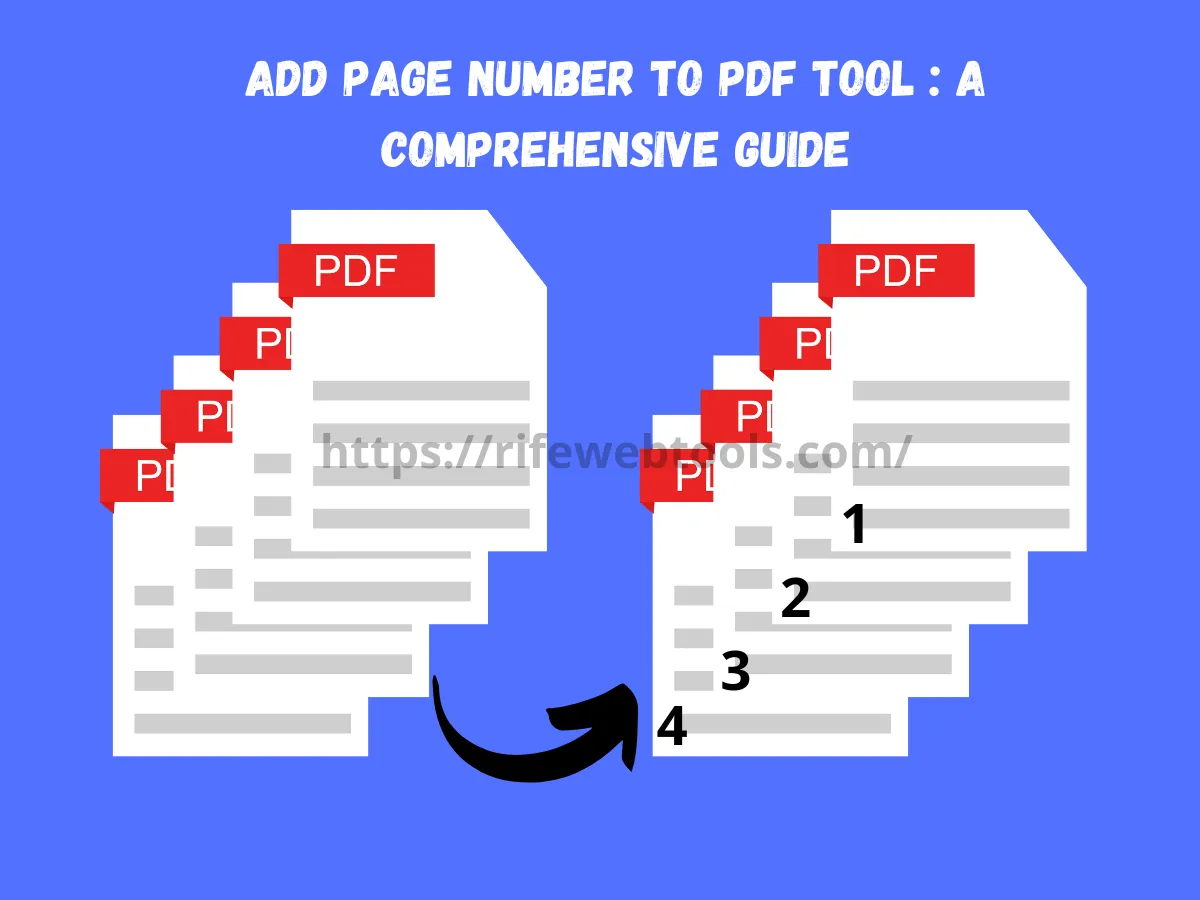
14
Add Page Number to PDF Tool: A Comprehensive Guide
Currently, a PDF file, or Portable Document Format, is one of the most popular formats for presenting and transferring documents. From channel reports to research papers and legal documents, the usage of PDF is preferred due to its non-alterability and compatibility across hardware and software platforms. However, the one thing that is frequently omitted in many of the PDF’s is the page numbers. Inserting page numbers not only contributes to the effectiveness of the document but also adds to its professional outlook.
Add Page Number to PDF Tool: A Comprehensive Guide
Currently, a PDF file, or Portable Document Format, is one of the most popular formats for presenting and transferring documents. From channel reports to research papers and legal documents, the usage of PDF is preferred due to its non-alterability and compatibility across hardware and software platforms. However, the one thing that is frequently omitted in many of the PDF’s is the page numbers. Inserting page numbers not only contributes to the effectiveness of the document but also adds to its professional outlook.
This is where the "Add Page Number to PDF" tool comes into play. This tool is designed to seamlessly insert page numbers into your PDFs, improving readability and organization. We'll discuss this tool's importance, features, benefits, and use below.
Why Add Page Numbers to PDFs?
- Improved Navigation: With page numbers, it becomes significantly easier to locate specific sections in a long PDF document. This is particularly useful in larger documents where manual scrolling can be cumbersome.
- Professional Presentation: Page numbers add a polished and professional touch to documents, especially when they are shared in a business or academic setting.
- Reference and Citation: For academic papers, legal briefs, or any document that may be referenced later, having page numbers ensures that citations are accurate and easy to follow.
- Collaboration and Review: Page numbers make it easier for multiple parties to collaborate on or review a document. Comments, corrections, or references can be made more precise when page numbers are present.
Features of the Add Page Number to PDF Tool
- Customizable Positioning: The tool allows users to choose where the page numbers should appear (e.g., top left, top right, bottom center, etc.). This flexibility ensures that the page numbers do not interfere with the document’s content.
- Font and Size Adjustment: Users can choose the font style and size of the page numbers, making them visually compatible with the rest of the document. Whether you want discrete page numbers or large, bold ones, the tool can cater to your needs.
- Page Range Selection: In many cases, users only want to add page numbers to certain sections of a PDF, such as skipping cover pages or introductory sections. The tool allows users to specify the page range to which numbers should be added.
- Support for Multiple Formats: While primarily focused on PDFs, some tools may offer the ability to handle other formats, making it convenient to work with different file types.
- Preview Option: A preview feature lets users see what the final document will look like before committing to the changes. This is particularly useful for checking the position, size, and style of the page numbers.
- Batch Processing: For users who need to add page numbers to multiple PDFs at once, some tools offer batch processing, allowing for quicker and more efficient work.
Benefits of Using the Tool
- Ease of Use: The interface of most Add Page Number to PDF tools is intuitive, meaning that even users with little technical knowledge can easily operate the tool.
- Saves Time: Manually adding page numbers to each page of a PDF can be time-consuming. The tool automates the process, allowing users to number pages in seconds, even in lengthy documents.
- No Need for Specialized Software: Many PDF editing tools, like Adobe Acrobat, come with a hefty price tag. The Add Page Number to PDF tool, on the other hand, is often available for free or at a lower cost, making it an accessible solution for individuals and businesses alike.
- Maintains Document Integrity: Unlike some editing processes that can corrupt or alter the original content of a PDF, these tools are designed to preserve the integrity of the document while adding page numbers. There’s no risk of losing data or changing the format of the file.
- Cross-Platform Compatibility: Many tools are cloud-based, meaning they can be accessed from any device with internet access, including Windows, Mac, and Linux systems. This makes it incredibly versatile for users working across different platforms.
How to Use the Add Page Number to PDF Tool
Using the tool to insert page numbers into your PDF is typically straightforward. Here is a step-by-step guide for most tools:
- Upload Your PDF: Start by selecting the PDF file to which you want to add page numbers. Most tools provide an “Upload” button to browse your local files or drag-and-drop functionality.
- Set your preferences:
- Choose the page range (e.g., all pages, or specific pages).
- Select the positioning of the page numbers (e.g., bottom-center, top-right).
- Customize the font size, style, and formatting.
- Decide whether to skip certain pages (like the first page or introductory sections).
- Preview: Take advantage of the preview option to see how the document will look once the page numbers are added. This step ensures that the numbers are correctly positioned and formatted.
- Download the Numbered PDF: After confirming the settings and previewing the result, you can proceed by generating and downloading the updated PDF with page numbers.
Popular Add Page Number to PDF Tools
Several online and downloadable tools can help you add page numbers to PDFs. Here are some of the most popular ones:
- Smallpdf: A simple and user-friendly online tool that offers free and paid versions for PDF editing.
- PDF Candy: Another online service with a broad range of PDF editing tools, including page numbering.
- Sejda: A versatile tool that supports adding page numbers along with other PDF-related functions.
- Adobe Acrobat: Although more expensive, Adobe offers powerful PDF editing capabilities, including page numbering.
Conclusion
The Add Page Number to PDF tool is a valuable resource for anyone working with PDFs, whether for personal, academic, or professional purposes. It simplifies navigation, enhances document structure, and adds a professional touch to your files. With its ease of use, customization options, and time-saving features, this tool is an essential addition to your PDF management toolkit.
By making it easier to number and organize PDF documents, this tool ensures that your work is polished, professional, and easy to navigate.
SIMILAR SITES
Contact
Missing something?
Feel free to request missing tools or give some feedback using our contact form.
Contact Us